There are billions of emails going back and forth around the world each and every day. Email is a favourite form of communication for many people regardless of their location, age, or confidence with technology.
Email is accessible, quick, easy, and familiar. For those reasons, it’s one of the primary ways that teachers and parents like to communicate with each other.
Want to learn about 8 different ways teachers and schools can communicate with parents? Check out this comprehensive post!
Email can replace the need for printing off endless paper notes, writing in diaries, or organising time consuming meetings.
Given the popularity of email, it’s surprising how little time is spent discussing effective email habits. This post shares my top tips with teachers who are communicating with parents via email.
Should I Communicate With Parents Via Email?
Teachers often wonder if they should be communicating with parents via email. Is it allowed? Is it safe? Is it effective?
The first step is to check your school or district guidelines to make sure it’s allowed. Your school might even have its own email policy.
If there are no objections, go ahead! There are lots of benefits to be enjoyed. I recommend you put some thought into your approach to emailing. Hopefully the tips in this post will help!
The Benefits Of Email Communication
Compared to the old paper methods, email allows our correspondence to be:
- more personalised (you can share news that relates to the class, a group of students, or an individual student)
- more instantaneous (why wait until a paper note is written to hear about a sports report, learning goal, or event information?)
- more reliable (no need to worry about lost notes as long as parents are checking their email)
- more private (there may be some information you don’t want students reading)
- two way (parents can reply much more easily using digital communication)
What Email Account Should I Use To Communicate With Parents?
I definitely recommend you use a professional email address rather than a personal email address.
Not only would an address of [email protected] raise eyebrows, but you need to protect your privacy.
You probably already have a work email address, or you can set up a new Google account if you need to (e.g. [email protected])
💡 Tip: Toggling between two Google accounts in Chrome is easy. You just need to click on your profile image or initials in the top right hand corner of your screen (when you’re in Gmail or other Google applications). A menu will appear and you click on the account you want to use.
Consider an email service provider
When it comes to class newsletters, consider whether a professional email marketing service (like Mailchimp) is right for you and your school community.
The benefits of using a tool like Mailchimp for class newsletters include:
- It’s a streamlined way to create attractive, personalised, and easy-to-read newsletters.
- Managing your subscriber lists is easy. You can send emails to your whole list or a select audience. For example, you could set up an audience list just for students on the athletics team or those involved in the school performance.
- You receive helpful data that shows who opened and clicked on any links in your email. If parents aren’t opening your emails you can ask if they’re receiving them or if there’s a better email address you can use.
- Emails can still appear personal. You can use “merge tags” to insert names automatically in an email (don’t worry, it’s very easy to do!).
- Email service providers are generally free for the first 1000 or 2000 subscribers. Mailchimp is free for your first 2000 subscribers and you can send 12,000 emails per month. Hopefully you don’t have that many students! 🙂
Of course, check with your school or district if you’re allowed to use an email service provider before giving it a go.
Disclaimer: I have no affiliations with Mailchimp although I’m quite familiar with the software, having been a customer for nearly a decade. I’ve also recently started using Mailerlite and am finding it to be an excellent product too.
12 Tips For Communicating With Parents Via Email: Summary Poster
These 12 tips will help keep your email exchanges professional, productive, and positive. Scroll down for a summary poster. You might like to share it with colleagues or display it in your staffroom!
1) Establish guidelines
At the start of the year, tell parents how you’ll be using email and how they can use it.
Explain how long parents may need to wait to receive a response to their email (e.g. “I check my emails on school days and will reply within 24/48 hours”).
If you need time to gather information or come up with a response, send a quick email to let the parent know when you’ll get back to them with a more detailed response.
Let parents know how to contact you for urgent issues (e.g. phone).
Some schools have schoolwide guidelines in place. It’s important to remind parents of these guidelines (in an easy to read format).
2) Don’t get into the habit of replying instantly
Avoid “training” parents to expect an instant response from you via email.
Some professionals find it helpful to “batch” the times they check and reply to emails rather than dealing with them all day.
3) Use a professional email address
Avoid handing out your personal email. Make sure the signature of your work email is short and professional.
4) Make your email easy to read
Don’t waffle or make the email longer than it needs to be. Break up text into short paragraphs. Use bold for important words or action items. Use bullet points or lists if appropriate.
5) Customise your subject line
Use a specific subject line that will attract the attention of parents. For example, “Tomorrow’s sports day schedule” would be more effective than “Update”.
6) Keep a record of communication you might need to come back to
Any conversations about “issues” (learning, behaviour, disagreements etc.) should be saved just in case.
7) Use CC and BCC professionally
- CC (carbon copy) means you include others in the email correspondence and all recipients can see their email addresses.
- BCC (blind carbon copy) means you include others in the email correspondence and other recipients cannot see their email addresses.
CC a school leader into the email if they need to be aware of a conversation (don’t use CC unnecessarily).
Always use BCC if you email more than one parent so you keep their email addresses private.
BCC shouldn’t be used to let people “eavesdrop” on conversations. This is poor email etiquette.
8) Avoid unnecessary links and attachments
Try to summarise all the information in the body of your email.
Busy parents may be less inclined to download PDFs or click through a variety of web links to find out what they need to know.
9) Send unexpected positive notes
Sending a positive message home about a child every now and then can be extremely powerful!
10) Be a little more friendly and polite than you need to be
Digital communication can be harder to read and you don’t want to come across as blunt.
It’s also best to avoid things like humour or sarcasm. See more tips for email word choice below.
11) Use a phone call or face-to-face conversation when necessary
It can be best to deal with difficult, sensitive, or complicated issues via a call or meeting.
Likewise, if the email exchange is going back and forth for too long, consider a phone call or meeting.
12) Think before sending
If you’re feeling emotional or unsure, wait before sending.
Always think whether your words could be misconstrued. Ensure the tone of all emails is calm.
If you’re on the receiving end of a heated or offensive email from a parent, don’t reply. Consult with a school leader.
>> Download a free PDF version of the poster
Canned Email Responses?
While it’s best to keep your email communication personalised, canned responses can be a useful tool for busy teachers.
Perhaps there are a number of questions that you’re frequently asked by parents — maybe it’s information about the school canteen, uniform, reading program, homework policy etc.
You can write out a response addressing these questions and save it. That’s called a canned response.
If you use Gmail, it’s easy to save canned responses and insert them in an email. Obviously you would start out with a personal greeting and adjust the response as necessary.
These instructions explain how to set up a canned response in Gmail.
Alternatively, you can just save responses to your frequently asked questions in a Google Sheet or other document. Then you can copy and paste them into emails as needed.
💡 Tip: Paste the copied text into an email as plain text. It will look a bit odd if the font or style of your pasted information looks different to the rest of your email:
- The shortcut for plain text is Control+Shift+V on a Windows PC
- The Mac shortcut is Option+Shift+Command+V
- You can also right click and select “Paste as plain text”
More Advice About Email And Word Choice
To many readers, this information will be obvious, however, what’s obvious to some is enlightening to others!
Tips for choosing your words and style when writing an email to a parent:
- When responding to incoming emails, start by showing you understand the question or empathise with their concern.
- Keep your emails professional but friendly; you don’t need to be too stiff or formal.
- Use correct spelling, grammar, spacing, and punctuation.
- Avoid using text speak, slang, or abbreviations.
- Don’t overuse emojis or exclamation marks.
- Be a little more friendly and polite than you think you need to be. You don’t want to come across as blunt.
- Always ensure your tone is calm.
- Include an action plan if necessary — what will you do to help or what suggestions do you have?
- Make sure you address the parent by their name in a personal email.
- End on a positive note and invite further communication.
Example email from a teacher to a parent
This simple example email is professional yet friendly, brief but addresses the issue at hand, and hopefully leaves the parent satisfied that their concerns are being addressed.
Conclusion: What Can You Add?
When there are strong lines of communication between home and school, everyone wins! Email is a great way for teachers and parents to communicate.
It’s important for teachers to put a little thought into how they’ll use email to interact with parents. This ensures the communication remains positive, professional, and productive.
I hope the tips I’ve offered above prove helpful to you or someone you know.
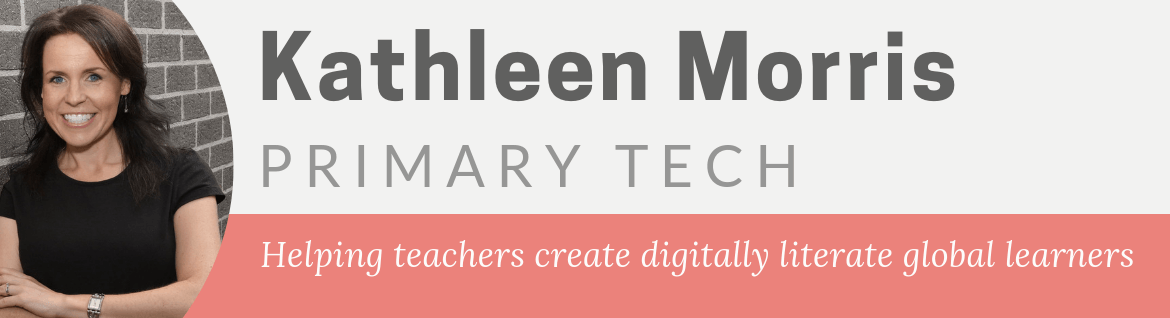
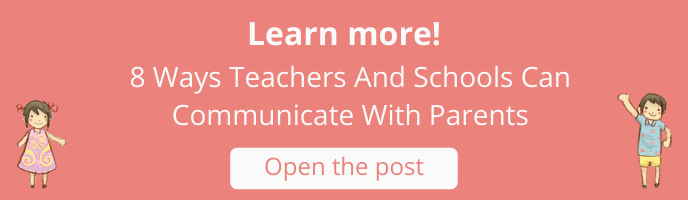
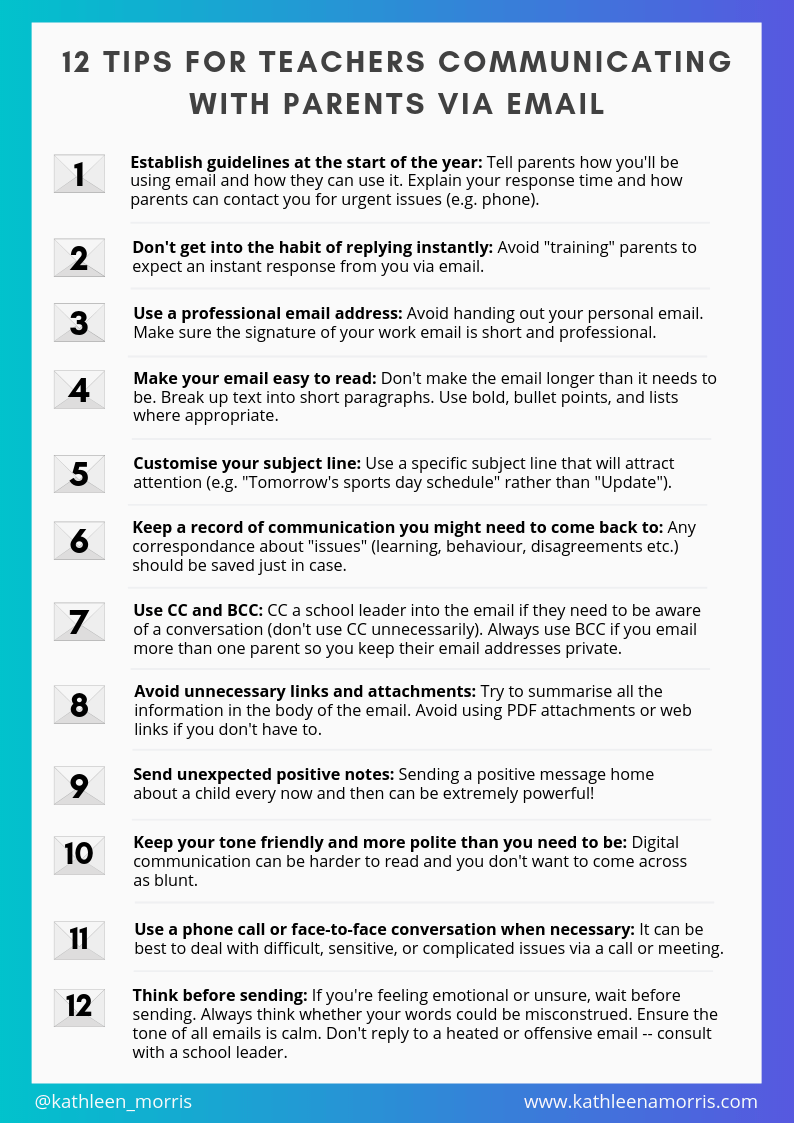
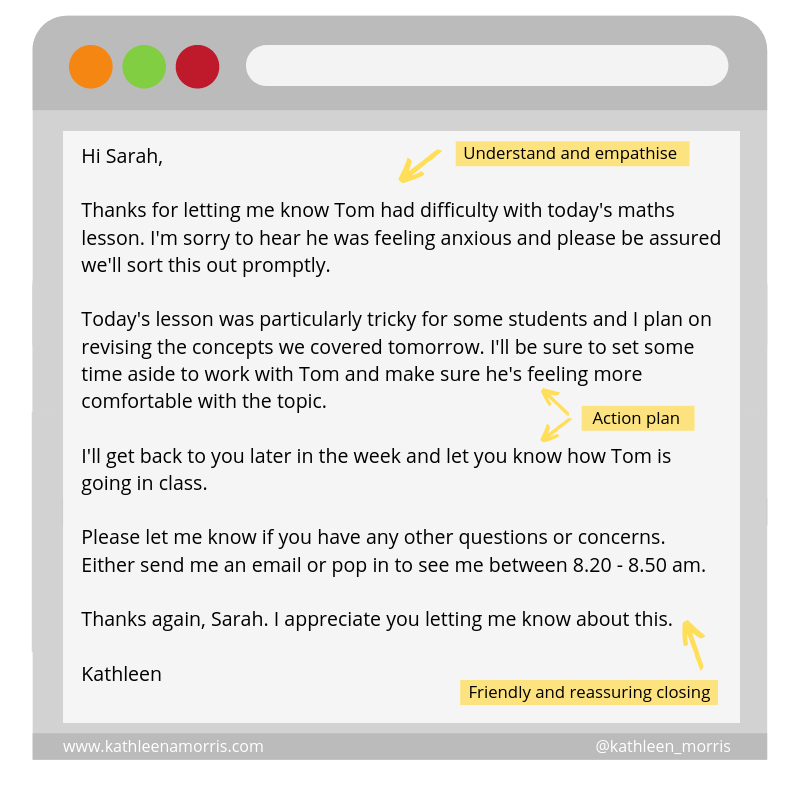
[…] 12 Tips For Teachers Communicating With Parents Via Email […]
Thank you so much for sharing tips to communicate with parents using email. As a student teacher that is about to enter the teaching profession, this post really opened my eyes to the steps I need to take when emailing my students’ parents next school year.
Hi Aubrey,
I’m so glad the tips helped. Good luck with the rest of your studies. I’m sure you can’t wait to have your own class. There’s nothing like finally having a class of your own! 🙂
Thank you for sharing these tips. This will help me with my assignments.
Wow! so helpful and will make my teaching so much better!