Start small
When you start blogging it is important to start small and try to not be overwhelmed by what other people are doing. With time, support, perseverance and inspiration, your blog will continue to grow and improve.
When I first started blogging with my students in 2008, we wrote very simple posts containing text and images. From there we began to learn about different web 2.0 tools that can enhance posts by showcasing student work and creating a more interesting and interactive space.
Why slideshows?
When you are comfortable with using images in your posts, you might see the need to progress to a photo slideshow. A slideshow allows you to show more photos without creating a l-o-n-g post. It can also bring events alive by the use of captions, transitions and music.
The disadvantage of most slideshows is that they involve Flash so can’t be viewed on iDevices (I have found one solution to this if you read on).
Choosing a slideshow
I often get asked about the best and easiest tool to use for photo slideshows in blog posts. There are a number of options I use depending on what type of slideshow I’m looking for.
As most online tools are 13+, I generally just have a teacher account. This means I either have children help me make the slideshow, or have the students take the photos and I put the slideshow together.
Tip: if you want to use these sorts of tools for your personal photos, it’s best to have two separate accounts – a professional one and a personal one.
There are many options out there but here are just five free and effective slideshow tools:
PhotoPeach
This tool is very intuitive to use. You simply upload photos, add music and write some captions to create an effective looking video style slideshow. Find more detailed instructions on how to use PhotoPeach here.
This is a PhotoPeach that we made for our class blog last week after a visit from the Geelong Cats football players.
***
PowerPoint to authorSTREAM/SlideShare
If you want photos that readers can click through at their own pace, one option is to insert photos into a PowerPoint and upload it to a PowerPoint sharing website. You can find the instructions on how to add a photo album to a PowerPoint presentation on the Microsoft Office website here.
I like authorSTREAM because of its clean, uncluttered design but there are many hosting options. This is a photo slideshow we put on our class blog to show our classroom transformation over the Christmas holidays.
***
Flickr Slideshow
Flickr is a very popular photo storage and sharing site. The downside of Flickr is that you can only upload two videos and 300MB worth of photos per month, and only your 200 most recent photos are shown. Photos are also stored as lower resolution. Like many web 2.0 tools, there is a paid pro account available without these limitations.
I found out about Flickr slideshows from Shawn Avery, who often uses them on his class blog. Flickr slideshows are clean looking and easy to use. Sometimes you want a simple photo slideshow without music and transitions; this is a good option. Find the instructions on how to embed a Flickr slideshow here.
I made this sample Flickr slideshow to demonstrate what it looks like.
***
SlideMyPics
SlideMyPics uses HTML5 which allows you to create a photo slideshow that people can view on their iDevice. With a large number of people now using iPhones, iPods and iPads to access blogs, this is something to consider when putting slideshows in your posts.
To use this tool, you have to first upload photos to either Facebook, Flickr, Photobucket, Picasa or SmugMug. You can add transitions and music from YouTube if you like.
I just made this sample slideshow to show what an embedded SlideMyPics slideshow looks like.
***
Animoto for Education
Animoto allows you to easily turn photos (and video clips) into videos complete with effective music and transitions. Animoto for Education gives teachers free access to premium features. Find an Animoto tutorial on Shawn Avery’s blog.
Animoto isn’t a tool I use overly often but my student bloggers love it. Here is an Animoto I made for our Ugandan Global Project in 2010.
***
Other options
Some slideshow options don’t allow you to view full screen photos within the blog. They direct you to the source website. Two of these are Smilebox and Picasa Slideshows.
If you are interested in a step-by-step description of how to use Picasa Slideshows, check out this post by Janet Moeller-Abercrombie on The Edublogger website. Her idea on how to integrate this tool in the classroom blog for parent access is excellent.
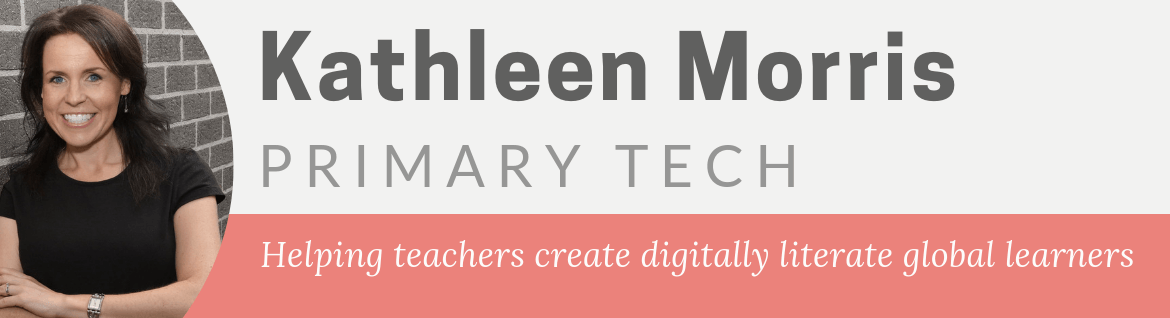
Hi Kathleen,
Fantastic post, as always. There were quite a few slideshow options in there that I hadn’t considered. I’m intrigued by SlideMyPics, which I’ll check out soon.
I have to admit that PhotoPeach is a favourite of mine, which I found through your 2KM and 2KJ blog last year. I used them on my class blog last year, and my students were charmed by the different options, and the music.
Stef
Hi Stef,
Thanks for your comment. I hope some people might have ideas of other great slideshow options we can use too. There are new tools popping up all the time!
My students love PhotoPeach too. It’s definitely a favourite with the student bloggers.
Kathleen
Hi Kathleen,
Fantastic post! Working too hard on your long weekend, as usual!
Just tried Flikr to try and use a different tool to Photopeach and it worked great! We also had a visit from the Geelong Cats this week.
http://threefourlonnie.global2.vic.edu.au/2012/03/12/footy-clinic/
Thanks for making me get it up on the blog and thanks to you and Mr Avery for sharing a new tool.
Áine
Thanks, Aine,
I think I might use Flickr more too. I was using the Picasa web album a little bit this year but I don’t like not being able to view pics in full screen.
I think the Cats were busy last week!
Happy public holiday!
Kathleen
Hi Kathleen
As an ever a really informative post! One online tool that is a favourite at my school is prezi, a zooming presentation editor where you can embed photos and videos. Thanks again for your review there’s a couple in there I hadn’t seen.
Stephanie
Hi Stephanie,
Thanks for your comment. The other day someone asked me if Prezi was the best tool for a photo slideshow. I don’t think it is. Only because it takes a little longer to create and make a path etc. With 2-4 posts on our class blog a week, we like to use tools that are quicker for day to day things.
Anyway, Prezi might be a good option for some people! If they’re interested, I wrote a how-to guide just a couple of weeks ago on my other website http://www.teachgennow.com.au/2012/02/51-prezi/
Thanks again for your thoughts!
Kathleen
Hi Kathleen and readers
Thanks for yet another great post. It’s timely too as I spent a chunk of time last week posting a slide show on our class blog. I played around with Animoto and Smilebox before settling with Photo Peach – which I found the easiest to navigate.
I learned a valuable lesson through this though. On our class blog, all comments are moderated by me so I was taken aback when one of my students informed me that there was a ‘swear word’ on our blog. I soon discovered that people are able to comment directly onto the Photo Peach slideshow. I’ve disabled this feature for now and will probably go back and check whether or not I can allow comments to be moderated.
Hopefully, this helps someone.
Thanks for your great post Kathleen
Valerie
@ Valerie,
Yes, that is a great tip! Thanks for pointing it out. Disabling comments in PhotoPeach is something I also do and recommend.
PhotoPeach certainly is easy to navigate. I had many of my 7 year old students use it last year. So I tell teachers if 7 years olds can use, you can too! You just need to follow your intuition
Thanks for your comment,
Kathleen
Thank you so much Kathleen for the wonderful suggestions. You are a wealth of information and support. We’ve started using PhotoPeach and find it very easy to create and embed. It certainly makes our blog look a lot more exciting!
– Sarah.
Hi Sarah,
I’m so glad you enjoyed the post and I’m glad you’re enjoying PhotoPeach. It certainly is a fun tool to jazz up your posts!
Kathleen
Thanks for sharing all your wonderful ideas!
Cindy Fordham
[email protected]
Ravenscroft Lower School Technology Teacher