Please note, I am no longer blogging and this post hasn’t updated since April 2020.
For a number of years, Seth Godin has been talking about the need to “connect the dots” rather than “collect the dots”. That is, rather than memorising information, students must be able to learn how to solve new problems, see patterns, and combine multiple perspectives.
Solid research skills underpin this. Having the fluency to find and use information successfully is an essential skill for life and work.
Today’s students have more information at their fingertips than ever before and this means the role of the teacher as a guide is more important than ever.
You might be wondering how you can fit teaching research skills into a busy curriculum? There aren’t enough hours in the day! The good news is, there are so many mini-lessons you can do to build students’ skills over time.
This post outlines 50 ideas for activities that could be done in just a few minutes (or stretched out to a longer lesson if you have the time!).
Learn More About The Research Process
I have a popular post called Teach Students How To Research Online In 5 Steps. It outlines a five-step approach to break down the research process into manageable chunks.
This post shares ideas for mini-lessons that could be carried out in the classroom throughout the year to help build students’ skills in the five areas of: clarify, search, delve, evaluate, and cite. It also includes ideas for learning about staying organised throughout the research process.
Notes about the 50 research activities:
- These ideas can be adapted for different age groups from middle primary/elementary to senior high school.
- Many of these ideas can be repeated throughout the year.
- Depending on the age of your students, you can decide whether the activity will be more teacher or student led. Some activities suggest coming up with a list of words, questions, or phrases. Teachers of younger students could generate these themselves.
- Depending on how much time you have, many of the activities can be either quickly modelled by the teacher, or extended to an hour-long lesson.
- Some of the activities could fit into more than one category.
- Looking for simple articles for younger students for some of the activities? Try DOGO News or Time for Kids. Newsela is also a great resource but you do need to sign up for free account.
- Why not try a few activities in a staff meeting? Everyone can always brush up on their own research skills!
Clarify
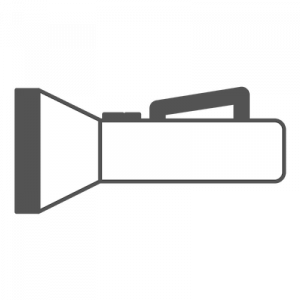 What information are you looking for? Consider keywords, questions, synonyms, alternative phrases etc.
What information are you looking for? Consider keywords, questions, synonyms, alternative phrases etc.
- Choose a topic (e.g. koalas, basketball, Mount Everest). Write as many questions as you can think of relating to that topic.
- Make a mindmap of a topic you’re currently learning about. This could be either on paper or using an online tool like Bubbl.us.
- Read a short book or article. Make a list of 5 words from the text that you don’t totally understand. Look up the meaning of the words in a dictionary (online or paper).
- Look at a printed or digital copy of a short article with the title removed. Come up with as many different titles as possible that would fit the article.
- Come up with a list of 5 different questions you could type into Google (e.g. Which country in Asia has the largest population?) Circle the keywords in each question.
- Write down 10 words to describe a person, place, or topic. Come up with synonyms for these words using a tool like Thesaurus.com.
- Write pairs of synonyms on post-it notes (this could be done by the teacher or students). Each student in the class has one post-it note and walks around the classroom to find the person with the synonym to their word.
Search
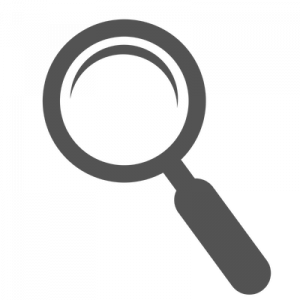 What are the best words you can type into the search engine to get the highest quality results?
What are the best words you can type into the search engine to get the highest quality results?
- Explore how to search Google using your voice (i.e. click/tap on the microphone in the Google search box or on your phone/tablet keyboard). List the pros and cons of using voice and text to search.
- Open two different search engines in your browser such as Google and Bing. Type in a query and compare the results. Do all search engines work exactly the same?
- Have students work in pairs to try out a different search engine (there are 11 listed here). Report back to the class on the pros and cons.
- Think of something you’re curious about, (e.g. What endangered animals live in the Amazon Rainforest?). Open Google in two tabs. In one search, type in one or two keywords (e.g. Amazon Rainforest). In the other search type in multiple relevant keywords (e.g. endangered animals Amazon rainforest). Compare the results. Discuss the importance of being specific.
- Similar to above, try two different searches where one phrase is in quotation marks and the other is not. For example, Origin of “raining cats and dogs” and Origin of raining cats and dogs. Discuss the difference that using quotation marks makes (It tells Google to search for the precise keywords in order.)
- Try writing a question in Google with a few minor spelling mistakes. What happens? What happens if you add or leave out punctuation?
- Try the AGoogleADay.com daily search challenges from Google. The questions help older students learn about choosing keywords, deconstructing questions, and altering keywords.
- Explore how Google uses autocomplete to suggest searches quickly. Try it out by typing in various queries (e.g. How to draw… or What is the tallest…). Discuss how these suggestions come about, how to use them, and whether they’re usually helpful.
- Watch this video from Code.org to learn more about how search works.
- Take a look at 20 Instant Google Searches your Students Need to Know by Eric Curts to learn about “instant searches”. Try one to try out. Perhaps each student could be assigned one to try and share with the class.
- Experiment with typing some questions into Google that have a clear answer (e.g. “What is a parallelogram?” or “What is the highest mountain in the world?” or “What is the population of Australia?”). Look at the different ways the answers are displayed instantly within the search results — dictionary definitions, image cards, graphs etc.
Delve
 What search results should you click on and explore further?
What search results should you click on and explore further?
- Watch the video How Does Google Know Everything About Me? by Scientific American. Discuss the PageRank algorithm and how Google uses your data to customise search results.
- Brainstorm a list of popular domains (e.g. .com, .com.au, or your country’s domain). Discuss if any domains might be more reliable than others and why (e.g. .gov or .edu).
- Discuss (or research) ways to open Google search results in a new tab to save your original search results (i.e. right-click > open link in new tab or press control/command and click the link).
- Try out a few Google searches (perhaps start with things like “car service” “cat food” or “fresh flowers”). Are there advertisements within the results? Discuss where these appear and how to spot them.
- Look at ways to filter search results by using the tabs at the top of the page in Google (i.e. news, images, shopping, maps, videos etc.). Do the same filters appear for all Google searches? Try out a few different searches and see.
- Type a question into Google and look for the “People also ask” and “Searches related to…” sections. Discuss how these could be useful. When should you use them or ignore them so you don’t go off on an irrelevant tangent? Is the information in the drop-down section under “People also ask” always the best?
- Often, more current search results are more useful. Click on “tools” under the Google search box and then “any time” and your time frame of choice such as “Past month” or “Past year”.
- Have students annotate their own “anatomy of a search result” example like the one I made below. Explore the different ways search results display; some have more details like sitelinks and some do not.
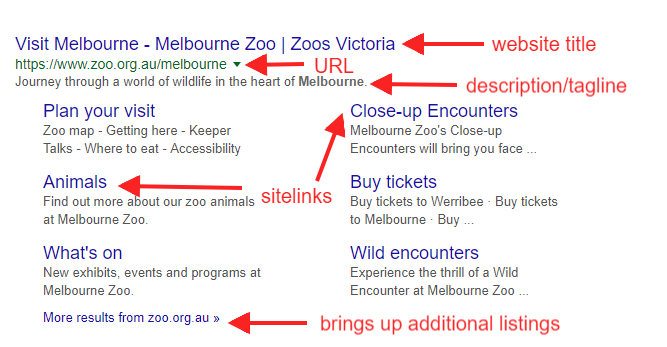
Evaluate
 Once you click on a link and land on a site, how do you know if it offers the information you need?
Once you click on a link and land on a site, how do you know if it offers the information you need?
- Find two articles on a news topic from different publications. Or find a news article and an opinion piece on the same topic. Make a Venn diagram comparing the similarities and differences.
- Choose a graph, map, or chart from The New York Times’ What’s Going On In This Graph series. Have a whole class or small group discussion about the data.
- Look at images stripped of their captions on What’s Going On In This Picture? by The New York Times. Discuss the images in pairs or small groups. What can you tell?
- Explore a website together as a class or in pairs — perhaps a news website. Identify all the advertisements.
- Have a look at a fake website either as a whole class or in pairs/small groups. See if students can spot that these sites are not real. Discuss the fact that you can’t believe everything that’s online. Get started with these four examples of fake websites from Eric Curts.
- Give students a copy of my website evaluation flowchart to analyse and then discuss as a class. Read more about the flowchart in this post.
- As a class, look at a prompt from Mike Caulfield’s Four Moves. Either together or in small groups, have students fact check the prompts on the site. This resource explains more about the fact checking process. Note: some of these prompts are not suitable for younger students.
- Practice skim reading— give students one minute to read a short article. Ask them to discuss what stood out to them. Headings? Bold words? Quotes? Then give students ten minutes to read the same article and discuss deep reading.
Cite
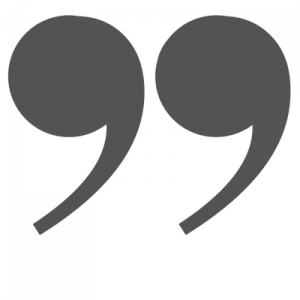 How can you write information in your own words (paraphrase or summarise), use direct quotes, and cite sources?
How can you write information in your own words (paraphrase or summarise), use direct quotes, and cite sources?
All students can benefit from learning about plagiarism, copyright, how to write information in their own words, and how to acknowledge the source. However, the formality of this process will depend on your students’ age and your curriculum guidelines.
- Watch the video Citation for Beginners for an introduction to citation. Discuss the key points to remember.
- Look up the definition of plagiarism using a variety of sources (dictionary, video, Wikipedia etc.). Create a definition as a class.
- Find an interesting video on YouTube (perhaps a “life hack” video) and write a brief summary in your own words.
- Have students pair up and tell each other about their weekend. Then have the listener try to verbalise or write their friend’s recount in their own words. Discuss how accurate this was.
- Read the class a copy of a well known fairy tale. Have them write a short summary in their own words. Compare the versions that different students come up with.
- Try out MyBib — a handy free online tool without ads that helps you create citations quickly and easily.
- Give primary/elementary students a copy of Kathy Schrock’s Guide to Citation that matches their grade level (the guide covers grades 1 to 6). Choose one form of citation and create some examples as a class (e.g. a website or a book).
- Make a list of things that are okay and not okay to do when researching, e.g. copy text from a website, use any image from Google images, paraphrase in your own words and cite your source, add a short quote and cite the source.
- Have students read a short article and then come up with a summary that would be considered plagiarism and one that would not be considered plagiarism. These could be shared with the class and the students asked to decide which one shows an example of plagiarism.
- Older students could investigate the difference between paraphrasing and summarising. They could create a Venn diagram that compares the two.
- Write a list of statements on the board that might be true or false (e.g. The 1956 Olympics were held in Melbourne, Australia. The rhinoceros is the largest land animal in the world. The current marathon world record is 2 hours, 7 minutes). Have students research these statements and decide whether they’re true or false by sharing their citations.
Staying Organised
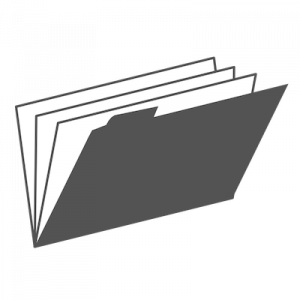 How can you keep the valuable information you find online organised as you go through the research process?
How can you keep the valuable information you find online organised as you go through the research process?
- Make a list of different ways you can take notes while researching — Google Docs, Google Keep, pen and paper etc. Discuss the pros and cons of each method.
- Learn the keyboard shortcuts to help manage tabs (e.g. open new tab, reopen closed tab, go to next tab etc.). Perhaps students could all try out the shortcuts and share their favourite one with the class.
- Find a collection of resources on a topic and add them to a Wakelet.
- Listen to a short podcast or watch a brief video on a certain topic and sketchnote ideas. Sylvia Duckworth has some great tips about live sketchnoting
- Learn how to use split screen to have one window open with your research, and another open with your notes (e.g. a Google spreadsheet, Google Doc, Microsoft Word or OneNote etc.).
Conclusion
All teachers know it’s important to teach students to research well. Investing time in this process will also pay off throughout the year and the years to come. Students will be able to focus on analysing and synthesizing information, rather than the mechanics of the research process.
By trying out as many of these mini-lessons as possible throughout the year, you’ll be really helping your students to thrive in all areas of school, work, and life.
Also remember to model your own searches explicitly during class time. Talk out loud as you look things up and ask students for input. Learning together is the way to go!
You Might Also Enjoy Reading:
How To Evaluate Websites: A Guide For Teachers And Students
Five Tips for Teaching Students How to Research and Filter Information
Typing Tips: The How and Why of Teaching Students Keyboarding Skills
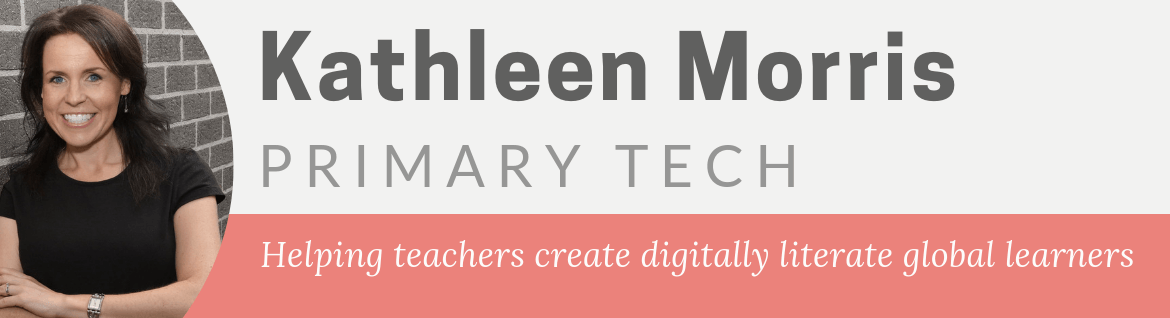

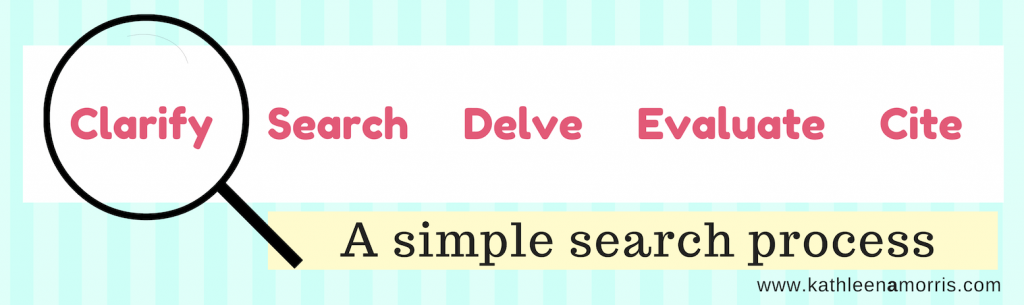
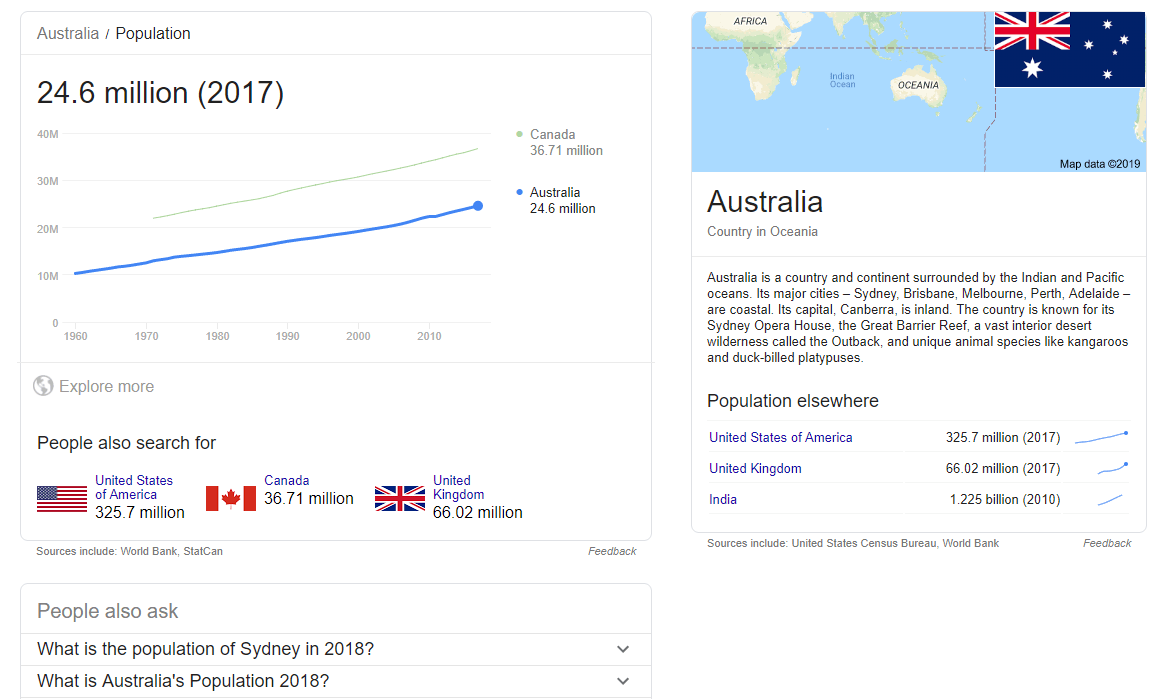
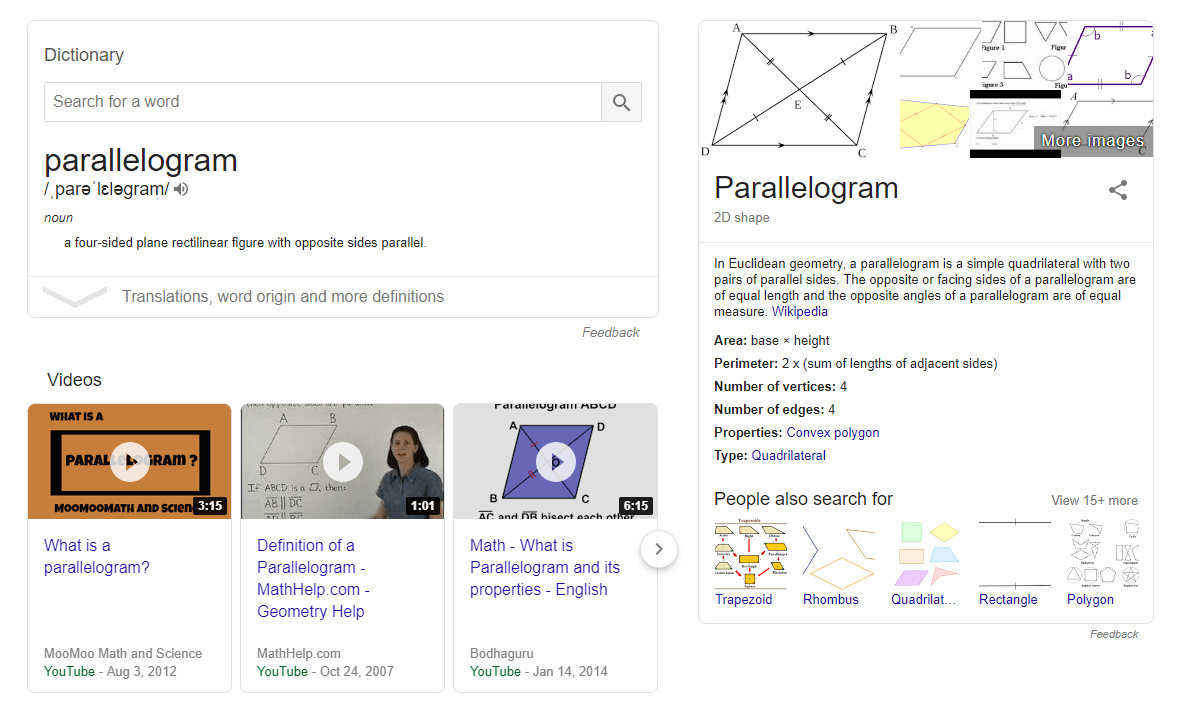
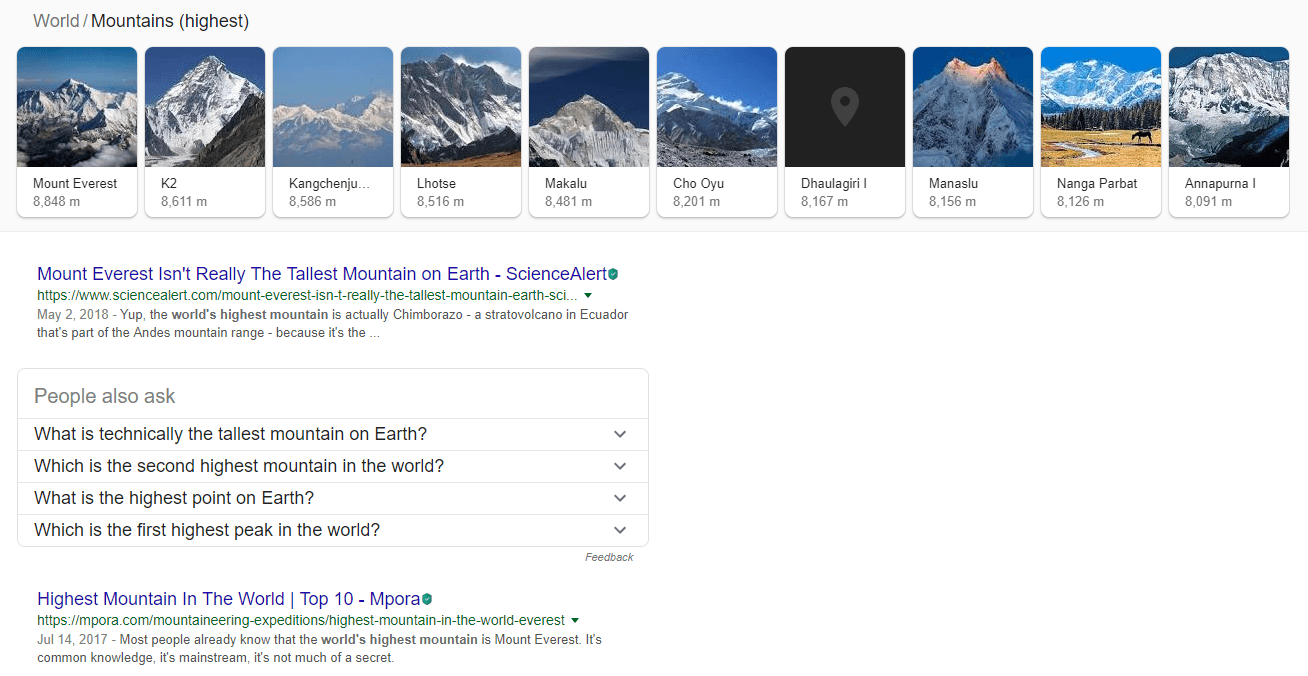
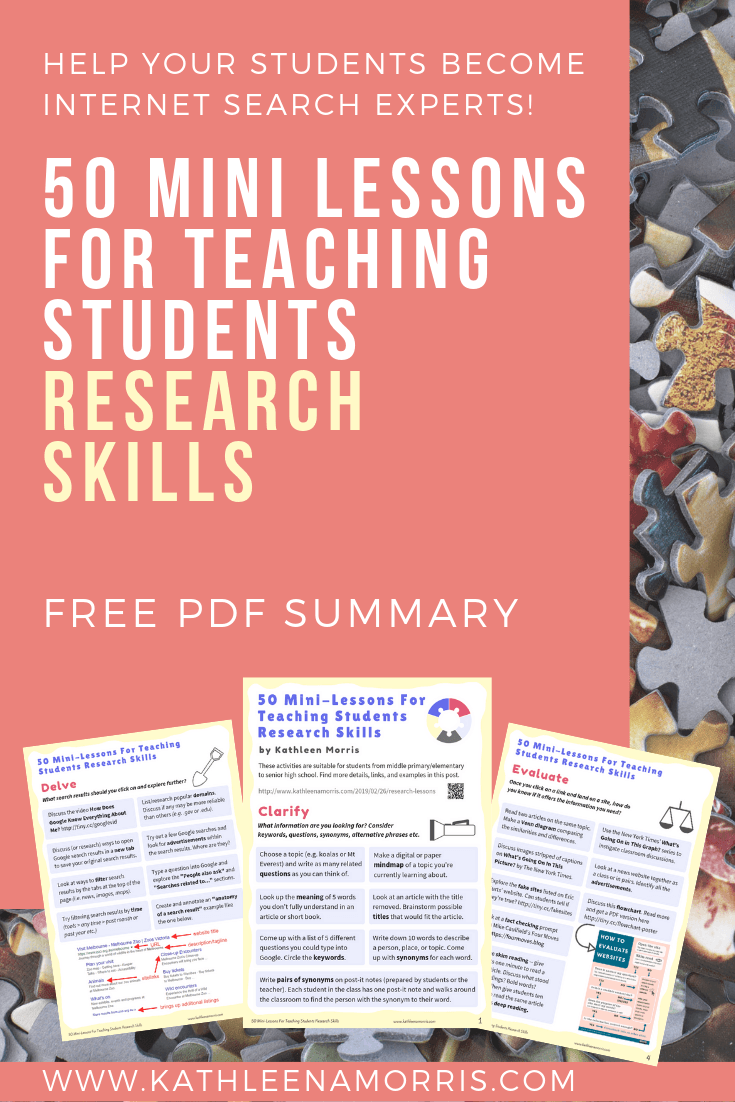
Loving these ideas, thank you
This list is amazing. Thank you so much!
So glad it’s helpful, Alex! 🙂
Hi I am a student who really needed some help on how to reasearch thanks for the help.
So glad it helped! 🙂
seriously seriously grateful for your post. 🙂
So glad it’s helpful! Makes my day 🙂
How do you get the 50 mini lessons. I got the free one but am interested in the full version.
Hi Tracey,
The link to the PDF with the 50 mini lessons is in the post. Here it is.
Check out this post if you need more advice on teaching students how to research online.
Hope that helps!
Kathleen
Best wishes to you as you face your health battler. Hoping you’ve come out stronger and healthier from it. Your website is so helpful.