Email is something many people have been using for 10-15 years now. I remember first getting an email address in 1999 although the way I use email has changed dramatically since then.
I would never have thought of checking my emails over breakfast in 1999 yet now my breakfast email session is ingrained into my daily routine.
When I started teaching in 2004, I would never have thought about emailing parents. Now a day rarely goes by where I don’t have some sort of email correspondence with parents and I send out an e-newsletter fortnightly (I wrote more a post about emailing parents here).
It’s safe to say, email is a big part of my professional and everyday life.
While the first email was apparently sent in 1971, it didn’t start to become more widespread until the late 1990s. The popular webmail provider, Hotmail, was launched in 1996, while Yahoo Mail was released a year later in 1997. Interestingly, Gmail wasn’t launched until 2004 and didn’t come out of beta (trial) until 2007!
Even though email is far from new and is a form of technology most people are now “using”, I often wonder how well it is being used.
People not checking or replying to their emails is an absolute pet peeve of mine. I am quite amazed that email has been around for so long now yet in many businesses and organisations, it seems to be optional whether it is used or not. I wonder, for the first 10 to 15 years that phones were around, did people sometimes decide not to answer them?
Many people complain about getting “so many emails” and they just seem to throw their hands in the air and not know what to do about it.
I kept track of how many emails I was receiving for a few days and was extremely surprised to find I am receiving well over 100 emails each day! I knew it was a lot but because I have clear organisational strategies, email isn’t a frustration to me as it is to many.
It seems to me that there is very little information given in workplaces or schools about how to use email efficiently. I wonder if many students who are provided with an email address are given any management advice. The tips below may help fuel a discussion with your class or make your life easier.
Here are my top ten tips for making email a seamless and useful part of your life rather than a constant hassle
1. Three choices – delete, file, respond: If you deal with each email once, you will save a lot of time. When you read a email, delete it if it is not useful or the correspondances if over, file it in a folder if you need to keep the email for reference or respond straight away if the email needs a response that will take only a few minutes. The only time I leave emails in my inbox is if they need a response that will take more investigation or longer than five minutes to compose.
2. Create folders: In order to complete the first step well, you need to have folders. I use Outlook which also allows you to create sub folders. Eg. I have a folder called “school” and sub-folders such as “parents”, “excursions” and “PD”. I prefer this sub-folder method so I don’t have scores of folders to wade through.
3. Check daily: Many experts say it is best to choose set times during the day to check emails in batches (eg. at lunchtime and at 4pm). This is a good idea if you find you are being distracted by email, however I prefer to have Outlook open all the time and I just check it whenever I have a few minutes. Regardless, it is a good idea to come up with a routine to make sure your emails are being attended to regularly.
4. Use a subject line and paragraphs: Make your emails easy to read. A subject line lets the reader know what the email is about and paragraph breaks make emails so much easier to read.
5. Keep your mailbox size down: Some web-based email programs like Gmail have a very large storage limit, however many work emails. like Edumail, have a set storage limit (although Edumail was recently increased). This means you need to empty your sent folder and deleted folder regularly. If you don’t, your inbox will become full and you won’t be able to receive any more emails. Even if you’ve put emails in folders, they still count towards your storage limit. When emails come with attachments like photos or documents, I usually save the attachment and delete the email immediately.
6. Think before sending: This probably doesn’t need too much explaining. When you send out an email, it is permanent. You need to make sure you’re not writing something that could be taken the wrong way or be considered controversial. If you’re not sure, leave the email to reread later or ask a friend to read over it for you. Err on the side of caution!
7. Get to know your email program and save time: While some email programs have more features than others, it is a good idea to take the time to play around and learn how to use the features available to you. A little time spent learning can save you a lot of time in the future. Some example of time-saving features include distribution lists which let you create a group of people you email regularly all at once (eg. a school team or parent group). Email filtering is a feature that lets you automatically process emails into certain folders or into a certain priority order. Some programs, like Outlook, also let you drag and drop emails into your calendar.
8. Don’t open suspicious attachments: Everyone should know not to open email attachments from people you don’t know as they could contain viruses or other unwanted programs.
9. Use a signature: Create an email signature with functional links to help people get to know you and your digital footprints. My signature links to my blogs, Diigo and Twitter accounts.
10. Unsubscribe from emails you don’t need: I used to be guilty of getting too many email from newsletters, “deals of the day”, blog feeds etc that were wasting a lot of my time and not proving to be overly useful. Last year, I did a cull of these sorts of emails and now enjoy a less cluttered inbox. You will find an “unsubscribe” button at the bottom of most automatically generated emails.
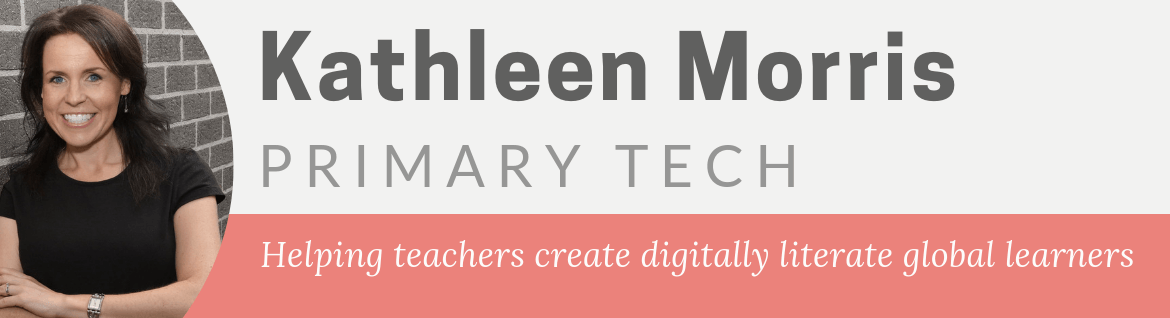

Maintaint two accounts, one for professional and the other for personal correspondence. Ensure one account has large storage. When storage on a limited account becomes a problem, forward emails worth saving to the other account.
@ Judy, great tip! Thanks so much for sharing.
Hi Kath,
Great list of email tips, and I have followed many of them myself. It is so important to dedicate time to read, respond and file/delete emails before the task gets out of hand and unmanageable. I’m sure we both know the feeling of being offline for a period of time (which doesn’t happen very often!) and coming home to a large amount of emails to deal with!
This may seem like a simple tip, but it’s one I have been guilty of not following at times when I’ve purchased a new camera. It is important to change the file size of photos, particularly if you plan to email them to others! It is a little annoying to receive large files of photos which clog up your inbox’s storage space.
Kel
@ Kel
Ahh yes, that is an excellent tip about photo sizes and one that the everyday email user might not be aware of. Thanks for pointing it out!
Like lots of tech related tools, the more you put into learning about the tool, the more you get out.
Hopefully these tips help people to save some time!
Don’t ask someone to do two things in one email. Instead send them two emails and ask for one thing in each.
Lots of people use email to keep on top of tasks and will delete as soon as they’ve done a task.
If you must ignore my advice then make it really explict that you are asking for two things. “So I’m asking for two things today; 1….”
@ Max, great advice. I have found so many times when you ask people to do more than one thing or even ask more than one question, people only respond to the first thing. Clear is best! Thanks for contributing your tips.
This was a terrific article and not something anyone spends enough time thinking about…just as you said. Yet it’s one of those places we could “find” time so easily, I’ll bet.
One of my favorite tricks is to use the symbols tool in Outlook (and I have it in my Mac mail program too). If I need to do something with it, I use a star by it to remind me that I need to come back to it and maybe use a flag with a date reminder.
Once I process the assignment that a student has attached to it, I add a checkmark so I know that I’ve graded what was attached and sent the student an email. Once I’m done with all the assignments, I can easily sort them into a folder(using those checkmarks) and file them away. I preset the folder to go to the trash at the end of the quarter after the grades have posted and I know no one is going to come back and ask me something about an assignment.
This is absolute necessity for me as I have more than 160 students submitting assignments all the time…I wish they were always on time, but they’re not and I have to keep track of late work and makeup work. Without some kind of system, I’d go nuts.
Great article and great ideas. Thanks.
@ Marsha,
Great idea using the stars and flags. Thanks for mentioning that important tip!
You certainly need to be organised with students submitting assignments via email. It sounds like you have a great system in place which could help many other teachers.
Thanks for your comment!
Kathleen
This may sound obvious, but don’t forward joke emails/chain letters etc. especially to work colleagues. Some of them may be funny but they clog up inboxes. Stick to family and friends.
Also always double check WHO you are sending your email to. You don’t want to send confidential information to the wrong person.
@ Teacher Trainee,
Oh yes, the obvious things sometimes slip your mind don’t they! You’re so right about the junk joke emailers. I think everyone knows a few colleagues who like to forward on those “jokes”. I remember when email first “came out” it was a bit of a novelty to forward on those jokes but those days have long passed and most people are too busy at work for these sorts of things!
My heart has skipped a beat a few times when I realised I pressed “send” without double checking the sender. This is also a must!
Thanks so much for sharing your thoughts!
Kathleen
Kathleen,thank you for your tips,many of them I already use,a neccesity really with the volume of emails I receive.I find distribution lists especially helpful.I did learn something new from your list of tips.I will experiment with the drag and drop emails into my calendar concept and add it to my organisational tool kit.Whilst emails have become second nature to us now I still like the concept of personal contact when you can and I would hate to lose that skill.
thanks Ruth
@ Ruth,
So great to hear from you! I believe this is the first time someone in the school leadership team has commented on my blog 🙂
I’m sure you receive a massive amount of emails and you’d go bananas if you didn’t have any strategies.
You’re right about the importance of personal contact and I don’t believe this is too much of an issue as I think there is always going to be place for both (in my class/life anyway!).
Hope to hear from you again!
Kathleen
Hi Kathleen,
Sometimes it is the simplest things that can make the biggest difference. From classroom organisation right through to email and calendar organisation. I have experimented with a range of processes over the year and while the folder thing might work for you, the job I was dong when I used this method made it very hard to categorise emails clearly into the appropriate folder. Did I file it by school or by project etc. What happened when I needed to go back & find emails, I couldn’t remember where I had put – ending up in lots of time spent searching through multiple folders. Nowdays I only delete junk mail and catalogues etc. Anything at all to do with work I keep. I use only one archive folder for inbox and I also create a sent mail archive folder (as I often have to go back to “prove” I sent the information earlier!!)
Then when I need to find something I just sort by “from”. or “subject” etc.
Thanks for raising this topic – any new little tip can make life so much more streamlined.
PS – Outlook interfaces seamlessly with Onenote for tracking conversations and tasks and keeping notes – its amazing (so long as your not using a mac)
@ Heather,
Thanks for your comment. Funny you should mention about the folder thing. I am still sticking with it for now but it is becoming more complicated! For eg. I used to just have a folder called “IT stuff” now I am finding my involvement in “IT stuff” is spreading far and wide between various conferences and conversations etc. My sub folders are getting bigger! I don’t mind though because the “search” function in Outlook works really well for me. I can see your point though.
I don’t use Onenote myself but my husband uses it extensively and has tried to get me into it! Maybe I should give it a shot.
Kathleen