Each week Simon Collier and I collaborate on a weekly email newsletter to inform teachers of great online tools. Find out more here.
This week we review the use of Google Docs: Forms (http://docs.google.com/)
No doubt you have all heard of Google, and possibly Google Docs. Google Docs is a free, Web-based word processor, spreadsheet, presentation, form, and data storage service offered by Google. It allows users to create and edit documents online while collaborating in real-time with other users.
You may not be aware of some of the powerful tools that come with this free online tool for educational use. There are some great ways to use Google Docs for collaboration, assessment and investigation.
In this edition, we are going to show you how to create an online quiz in Google Docs and use it to generate a spreadsheet and graphical representation of results.
We like Google Docs because it:
- is free
- is suitable for all year levels
- has a range of uses
- is accessible anywhere (not just from one computer)
- allows you to invite others to edit or view your work
- provides a spreadsheet of results without you having to plug in each students’ data
- displays graphical representation of your quiz results
- allows you to design a quiz using a range of question types
HOW TO…
This PDF files shows you how to use Google Docs to create a quiz for your students
How to Create a Google Docs Quiz
USES IN THE CLASSROOM
Google Docs could also be used…
- as a way for students to collaborate on projects
- to design classroom tests and quizzes with automatic data collection
- to collect student results to help inform your teaching
- to give students homework tasks to avoid photocopying and distributing hard copies
- as a way for teachers to give students feedback on their work
- for tracking of grades, attendance, or any other data using the spreadsheet application
- to collaborate on lesson plans with other teachers
Have a go at the Tech Tools For Teachers Quiz. We will show you the results in an upcoming newsletter.
ALSO a great overview of how to publish a quiz using google docs can be found here: Mr Byrnes post on the Free Technology for Teachers Blog.
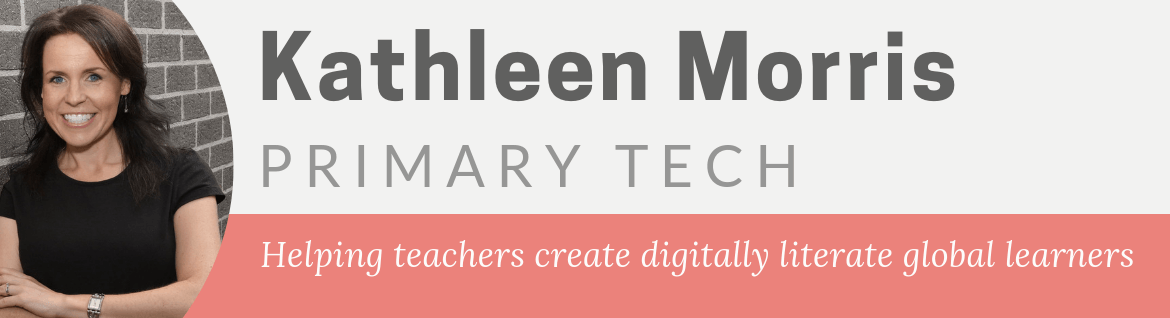

Google Docs can do so many amazing things. Two things I have learned: 1. Make sure you have asked for the students name or an identifying ID number somewhere on the quiz so that you know who’s quiz it was when you get the results (learned this one the hard way!) 2. Make sure that you have automatic fill turned off for forms in your Browser. If multiple students take the quiz using the same computer, it will start filling in and suggesting answers. Oops!
Hi Kelly, great tips! Thanks so much for that 🙂 I look forward to getting more use out of Google Docs.