Each week Simon Collier and I collaborate on a weekly email newsletter to inform teachers of great online tools. Find out more here.
XTRANORMAL MOVIE MAKER
UPDATE – thanks to Mark O’Halloran who discovered that there are some G rated movies that are definitely not G rated! This is disappointing as it makes such a worthwhile tool inappropriate to use in the classroom unless you can supervise that the students don’t go to the “watch movies” section of the site. I think the best way to get around this would be to download the software State. While this is a good solution for PC users, there is no Mac version (yet).
This week we review the site, Xtranormal (http://www.xtranormal.com/)
Xtranormal is a site that provides a really simple way to make an effective looking animated movie. Their motto is “if you can type, you can make movies” (you just type in the script and your chosen characters speak it).
We like this site because it:
* is free for a basic membership (which allows you one or two characters)
* is suitable for students from around Grade Two to Year 12
* is intuitive and easy to use
* allows end results to be published on a blog, emailed or downloaded
* allows you a great deal of creative control over settings, characters, voices, noises, animations, camera angles, expressions etc
* provides a great alternative to traditional movies if you want to avoid putting your students’ faces on the Internet
* has so many applications in the classroom in all curriculum areas.
HOW TO…
To get started with Xtranormal
1. Go to http://www.xtranormal.com/
2. Click on “create account” (top right hand corner) and sign up for an Xtranormal account. You can also sign in via your Facebook account. Note: users must be over 13 to create accounts (younger students can use their teacher’s account).
3. Click on “account settings”. This is where you can choose to filter content that is rated 13+ or 18+.
4. Click on “make movies”. Here you will be prompted to choose your “Showpak” (characters and scene).
5. Next, you simply write your script and drag in the actions to make the characters move, use expressions, change the camera angle and add sounds etc.
6. Under “Design the Scene” you can also change characters, soundtracks and sets.
7. As you work you can press “action” to preview your movie or “Take 5” to save it for later.
8. When you are finished, click on “It’s a Wrap” then write a title and description. Completed movies can be emailed, saved to a social networking site or You Tube, downloaded or embedded on a blog or website.
SOFTWARE VERSION OF XTRANORMAL
Xtranormal now has a program that you can download to your computer rather than making your movies on the net. It it is a beta software called “State“. State would be good to use if your Internet is slow and it also has the benefit of allowing you to record your own voice for the actor. Like the basic version of Xtranormal, State is free however it only comes with a choice of two actors and one scene. You can pay for more options.
USES IN THE CLASSROOM
Kathleen used Xtranormal with her Grade Two students to create movies where two characters had to solve a problem (eg bullying, problems at home, something lost, problem with school work). They wrote out their script in a writing lesson before using the online version of Xtranormal to create their movie. Click here to see an example of a completed movie.
Xtranormal could also be used to create:
* debates
* monologues about an opinion on an issue
* explanations of the school or classroom rules
* recounts of stories or events (eg excursions)
* explanations of scientific processes
* reenactments of historical events
* book reviews
Have a go at using it with your class and leave a comment to let us know how you went!
Look out for the fourth edition of “Tech Tools for Teachers” soon.
Simon and Kathleen
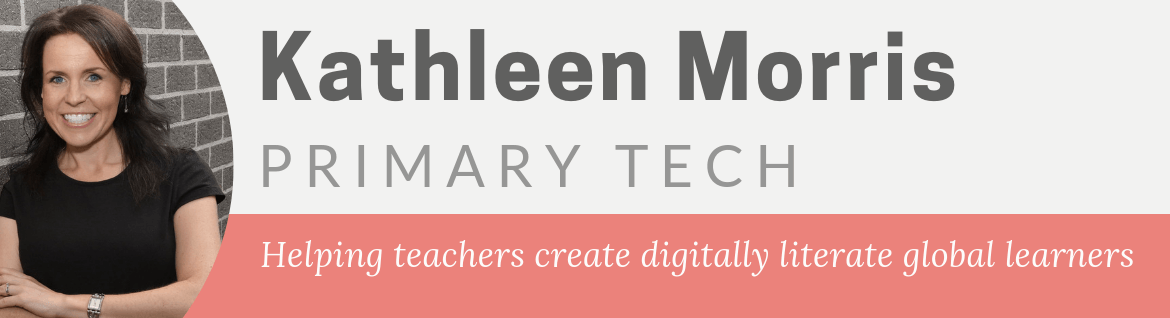
My students really enjoy using Xtranormal and often use it as an alternative to traditional book reports. It always surprises me to see what the kids come up with! I really like Kathleen’s suggestion of using Xtranormal for students to solve a problem. Great ideas!
How do you get around the fact that you need to 13 years old to register an account? Are you using an account created specifically for the class?
As a student being introduced to the site, I would be exploring the already made movies to see what others had done and get ideas for my own movie. I have been viewing some of the movies on the site and the content of some would be considered inappropriate for a primary classroom.
@Kelly – I haven’t tried Xtranormal for a book report but it is a great idea!
@Mark – good question. With my Grade 2 students I register and have one username/password for the whole class to use (multiple computers can be logged in with same username/password at the same time). In my “account settings” I choose to not view content that is rated 13+ or 18+. When I have the students use Xtranormal on the class computers, the first thing we do is log-in. This means when they go to “watch movies” they can only see the G rated movies. From what I have seen, some of these G rated movies may not be on the most appropriate topic for school (ie Kung Fu and Ninja themes) but I haven’t seen anything too offensive (please let me know if I’m wrong!)
I also avoid students “browsing” the watch movies section by showing some examples of movies on the IWB before we start. Then when they get on the computers they can just go to “make movies” as they already have seen examples.
I guess the only problem that remains is if the students go home and decide to get on the site. Hopefully this is something parents will monitor. I like to inform parents about what we’re working on in the classroom through our blog, a class newsletter and email updates (I have a DL for parents which I find very useful). You can then educate parents about how to supervise what the students are doing on the net (ie you could let parents know that if their child wants to use Xtranormal you should make sure they log in first).
Hope this helps!