As I have previously blogged about, I am collaborating with a fellow teacher Simon Collier on a weekly email newsletter for teachers called Tech Tools for Teachers. I aim to post these newsletters on this blog and have created a page where you will find PDF versions of these newsletters and find out more about Tech Tools for Teachers!
Last week we had technical difficulties trying to send out a bulk email to over 1000 subscribers but we’re hoping this problem will be fixed soon! Here is the newsletter...
Wallwisher (http://www.wallwisher.com)
Wallwisher is an online noticeboard maker for collaboration and communication.
Basically, you are presented with a blank wall where different people can create and post virtual sticky notes that may contain text, images, audio and videos links.
We like this site because it:
- is free
- is suitable for all year levels from Prep to Year 12
- is really easy to use
- doesn’t require students to have their own login
- has so many applications in the classroom in all curriculum areas.
HOW TO…
To get started with Wallwisher
- Go to http://www.wallwisher.com/
- Click on “login/register” (top right hand corner) and sign up for a Wallwisher account. You can also sign in with your Google account or your OpenID identity if you have one. You don’t have to sign up for a Wallwisher account if you would prefer not to, but you will have to provide your email address to access the wall you create if you want to visit it again.
- Click on “build a new walll. Here you will be prompted to write your title and subtitle. You can also choose your colour scheme and select your privacy options (who can post sticky notes on your wall, whether you want to approve notes before they’re published and who can see your wall). These privacy options are great as you can cater for the different Internet guidelines that different schools use.
- Now you have your wall you just double click anywhere on the wall to create a sticky note (you can write up to 160 characters). At the bottom of your sticky note you can add a link to audio, images or videos by putting in the web address.
- When your wall is complete you can click on “do more” up the top on the right to chose to embed the wall on your website or blog, email it, save it to your favourites or post it to bookmarking sites.
USES IN THE CLASSROOM
Kathleen used Wallwisher with her Grade Two students to reflect on what the students had learned after a unit of work on dinosaurs. While you don’t need an account to post a sticky note, the students in Kathleen’s grade just posted their sticky notes under Kathleen’s login on the IWB. They included links to videos and websites that had been previously used in class.
Simon has used Wallwisher as a communication tool for his class during the holidays. Over the holiday break students shared their experiences and activities with each other, helping to further their communication skills and provide an opportunity to build positive relationships within the class. Next week, Simon plans to use Wallwisher with his year 7 science class to make a collaborative list of safety issues within a science lab.
Wallwisher could also be used as…
- a method for gathering students’ prior knowledge before commencing a unit of work
- an application for students to post questions they have about a unit of work
- a method for students to post images they find on the Internet of something that is being studied (eg circles, Australian animals or natural disasters)
- a place for students to voice their opinion on a topic being studied or debated
- a way for students to create short book reviews
- a method for individual students or groups to plan projects including web links they will use.
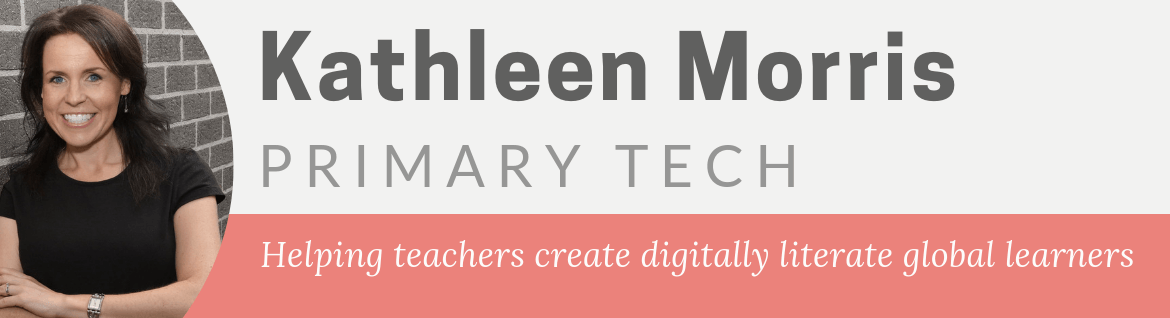
An amazing site that has the potential to be used for a variety of things in the classroom. I especially like that you’ve already tried it out with students 🙂
Thanks for the info!
I love the way that Wallwisher can be used on the fly. It takes just a min. or two to start a new wall and use it with a class. This makes it a great option for recording classroom discussion.
@Brian – you’re right, Wallwisher uses are only limited by our imaginations!
@Kelly – I agree. I much prefer sites that you can get up and running instantly. Teachers are short on time!
We used wallwisher as our end of term reflection. This term I’m thinking of using it as our “wordwall” as I have no real wall space to put one on!
Love that wallwisher. I am going to have to see if I can get in unblocked for the children to use. There is so much potential there. Thanks for sharing.
I love Wallwisher. It is great how you showed the examples. Sometimes pictures are better than words, and those pictures tell a great tale. Thanks for sharing.
I trialled Wallwisher with my class the other day, thanks for the tip! It was a really good way to record students thoughts during a class discussion. When everyone has recorded their thoughts I am going to have a go at embedding it into our new class blog. This year I have an all boys class (in a co-ed school) so any technology helps keep them interested!
@ Pam, good idea using wallwisher when real noticeboard space is limited!
@ Nicholas, glad the pictures helped!
@ Justine, you’re right – some of those more “hands on” boys love using technology!